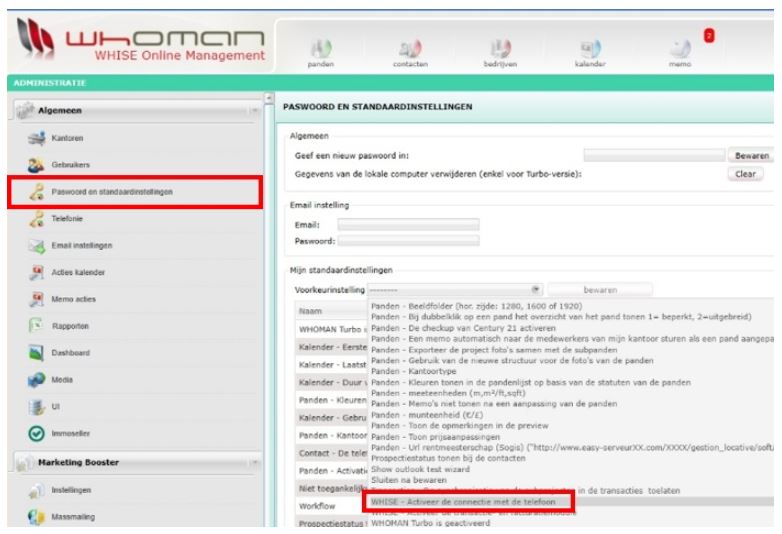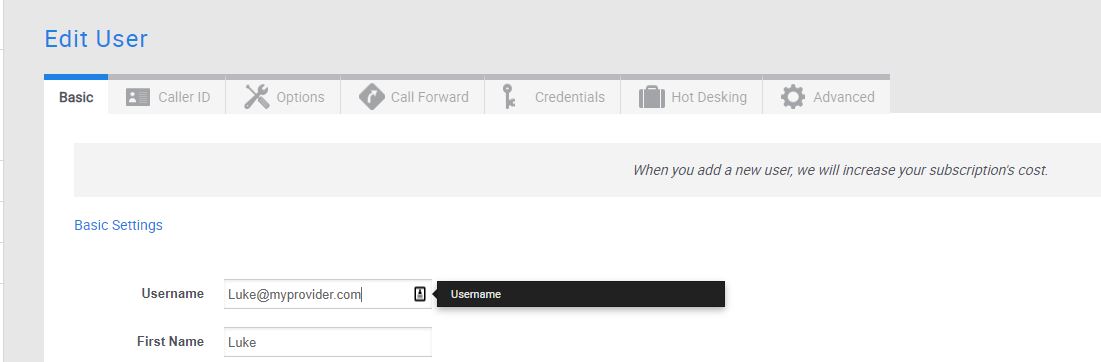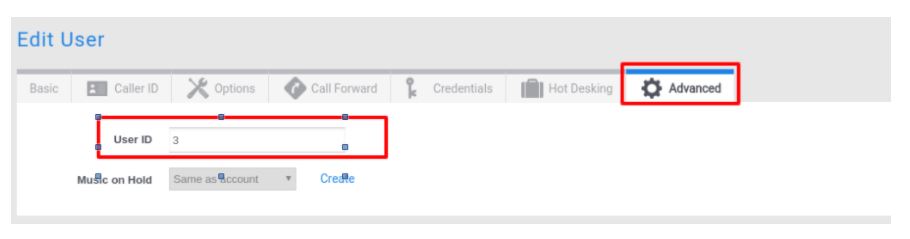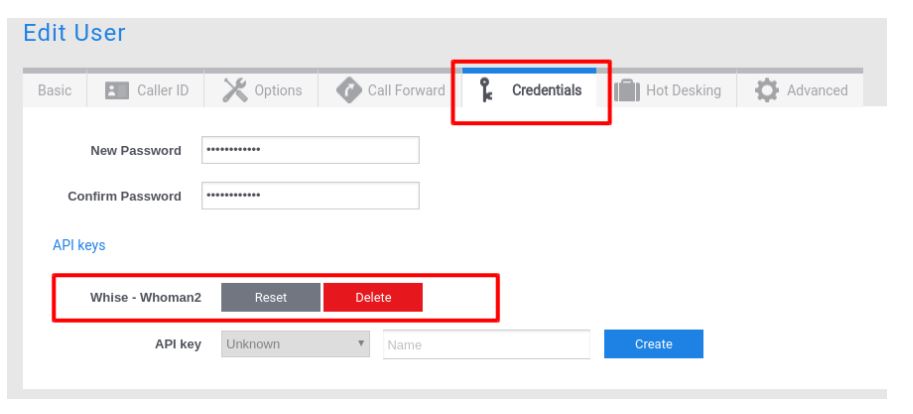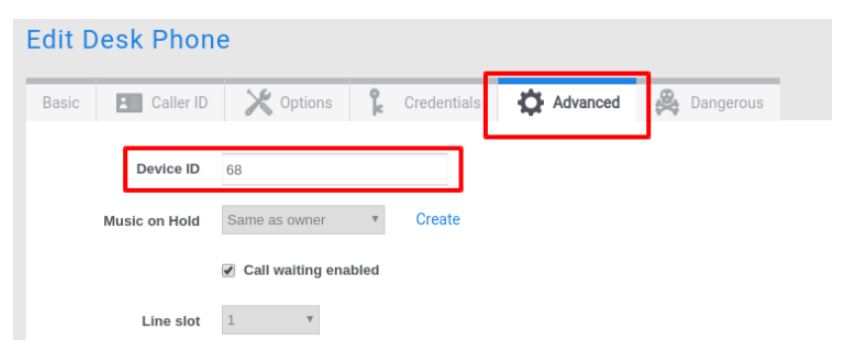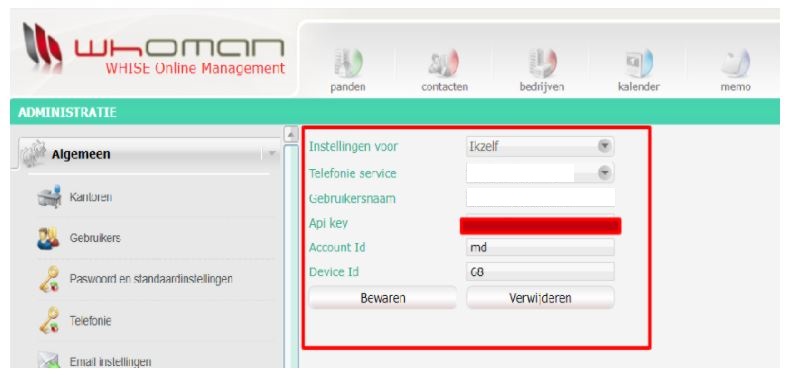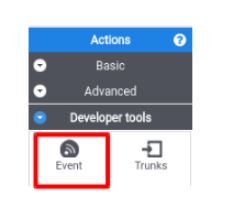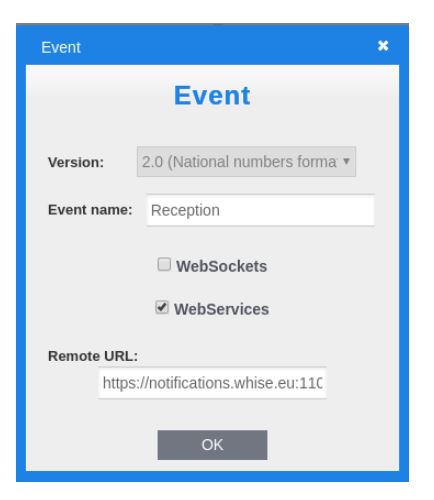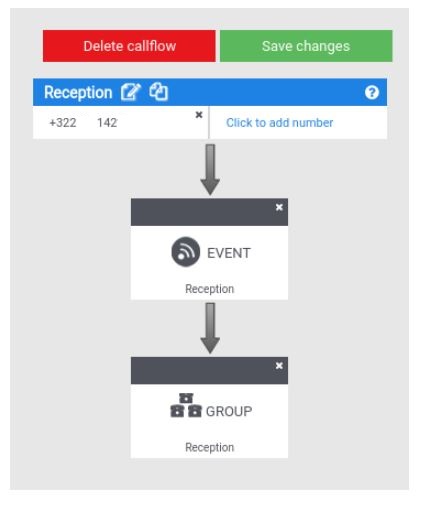Whise PC client
Whoman is an application for the Real Estate market published by Whise (www.whise.eu).
Integration with our system is done on the server-side through our APIs.
This integration allows 2 things:
- ability to call someone directly from Whoman (click-to-call)
- opening of a notification when a call comes in.
1. Request to Whise
Before the installation, the Whise customer sends an email to helpdesk@whise.eu and asks for the activation of the preference “WHISE- Activeer de connectie met de telefoon/Activer la connexion avec le telephone” to integrate Whoman with our system.
The Whise helpdesk sends a mail to the customer to confirm that the telephony is activated.
2. Information gathering
- the Account ID (In our example it is md)
- for each user who needs Whise integration:
- User Name (it can be found on the user page –> Tab Basic)
- In our example it is luke@myprovider.com
- Personal API key (it can be generated on the user page –> Tab Credentials)
- It is hided in our example
- User ID (it can be found on the user page -> Tab Advanced)
- In our example 3
- Device ID (it can be found on the device page –> Tab Advanced)
- In our example 68
- User Name (it can be found on the user page –> Tab Basic)
The account name can be found at the top-right corner of the portal.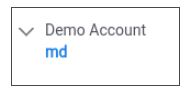
In order to retrieve the UserIDs, Username and Personal API key go to the User page
Below is an example of the information you need to properly configure Whoman.
3. Whoman configuration
The Whise customer logs into WHOMAN with an administrator account and fills in the User Name, the API Key and the AccountID and Device ID.
4. Call flows configuration
In the below example, we want Whoman to notify two users (Luke and Rocky) when the reception number is called. Other scenarios can also be build using the same logic.
In order to generate the opening of a notification in Whise for selected users, an Event box needs to be added in the call flow. In the below example, an Event is added in the Reception call flow.
- First chose the number format used for contacts in the Whoman application.
- National (02….)
- International (+32,+33, etc.)
- The Event name can be anything you want
- Chose the Webservice option
- The Remote URL string to be configured in the Event is :
https://notifications.whise.eu:11050/call/AccountID+UserID,AccountID+UserID
Where the AccountID + UserID are pointing to the person who will get notified in Whoman when a call comes in.
If we want that both Luke and Rocky get notified in Whoman when a call comes in, the Event string should look like:
https://notifications.whise.eu:11050/call/md3,md4
The call flow can be continued with a group box and leads to a ring group where Luke and Rocky are present.